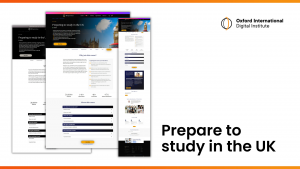Become a qualified EFL teacher.
CertTESOL Full Time CertTESOL Part Time Trinity DipTESOL Teaching Teenagers Teaching Younger LearnersUpskill and gain a professional certificate.
Computer science Bootcamp Introduction to HTML Introduction to JavaScript Introduction to CSS Introduction to JQuery Web developer bootcamp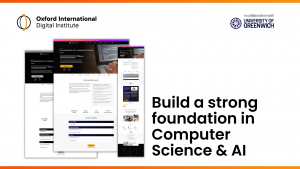
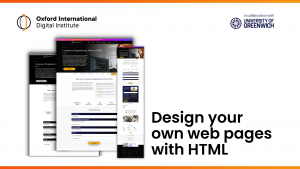
Gain the academic and English language skills for university.
General English Free English Online Courses for Refugees English for Juniors English for Care online English Online for CanadaGet your English language to the right level for entry to a degree programme in UK, USA or Canada.
Pre-Sessional English for higher education in the UK Pre-Sessional English for higher education in Canada Pre-Sessional English for Academic Purposes for higher education in USA Course progression routesGain the academic and English language skills for university.
Integrated Master’s in Leadership, Strategy, Innovation & Management International Foundation Programme Pre-PhD Programme Pre-Master’s in Business & Management Course progression routesGet familiar with the cultural norms in your destination country.
Preparing to study in the UKBecome a qualified EFL teacher.
Upskill and gain a professional certificate.
Gain the academic and English language skills for university.
Get your English language to the right level for entry to a degree programme in UK, USA or Canada.
Gain the academic and English language skills for university.
Get familiar with the cultural norms in your destination country.
Receive expert guidance and prepare for your English language test